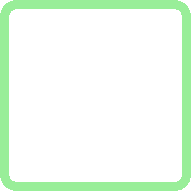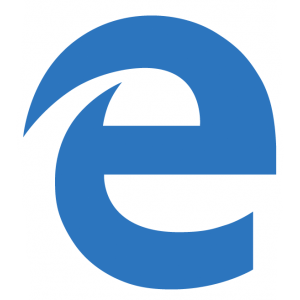
Setting Your Default Browser Back to Internet Explorer.
Possibly the most noticeable change which Windows 10 has brought to users upgrading from 7 or 8.1 is the introduction of the new default Internet Web browser, Microsoft Edge. This is a replacement browser for the well known, though not universally loved, Internet Explorer.
Edge has a very modern, minimalist look and feel which we like. The general view seems to be it’s simple, reliable, responsive and quick – all of which makes it a very credible competitor to Google Chrome. It was built from scratch primarily to be more secure than Internet Explorer, but, in throwing out all that old IE bath water, some bits of the baby have been lost as well.
In particular, Edge will not support a couple of technologies which were notoriously misused to bring all kinds of browser hijacking and other mischief to the Internet Explorer world in the past. These technologies were ActiveX and Browser Helper Objects (BHOs). With that one change alone, Edge will be a much more secure browser. However, a lot of legitimate web sites also used these technologies, including Microsoft themselves, and they will now have to develop safer alternatives. Watch this space.
For example, if you use Sharepoint Online as part of Office 365 for business, you will have found a number of limitations in the way your sharepoint site integrates with your desktop and your desktop office applications. Some previous functionality just doesn’t work any more because it used ActiveX. Microsoft admits that they are working on resolutions to these problems and, meanwhile, actually recommends that users revert to Internet Explorer to regain the functionality needed.
Other third party ActiveX addons, like that provided by Adobe for the handling of .pdf files ‘in-browser’, also won’t work in Edge and many users are lost without the functionality they were used to.
Such is the price of progress.
So, while we wait for full functionality to be resumed, it may be useful to know that Internet Explorer has not gone away. It is still a part of Windows 10. It is just not your default browser. There are a number of different ways to invoke it and here are a few.
Firstly, if you are already viewing a webpage in Edge and wish to switch to Internet Explorer you can drop down the … button at the right hand side of the Edge toolbar and select ‘View this page in Internet Explorer’. Or, if you want to get your Internet Explorer shortcuts back you will find the program file (it is called iexplore.exe) in your Program Files (x86) / Internet Explorer folder. (You may not be able to see the .exe extension depending on your ‘explorer’ view settings, but it will be labelled as an Application.) Just right-click on this file and select Pin to Taskbar or Send To > Desktop to get your shortcuts back.
Finally, if you go to Control Panel / Default Programs you can make Internet Explorer your default browser again and forego the pleasures of Edge until you feel it’s no longer an unfinished work.